Last year, I wrote a post called “16 Technology Tools Your Nonprofit should be Using in 2016.” As we’ve continued to refine our process over the last year and a half, this article will update on the technology tools Beat Nb uses, and my recommendation on the technology a modern mid-size nonprofit should be using. A smidge of background – I was a CTO and technology entrepreneur for the last 17 years or so, and am now full time in the nonprofit world working on beating cancer for kids.
The quick list of what we use:
- Kindful – our donor management CRM
- WordPress – powering our website
- WP-Engine – the best WordPress hosting company
- Give – managing all our online donations
- Stripe – payment processing
- Cornerstone – turbocharge your WordPress page building
- Slack – team communication (with so many integrations!)
- G Suite – the modern, cloud-based “office suite”
- Google Analytics – analyze site traffic
- Inbox by Google – leave Gmail behind
- Mixmax – turbocharge your email
- Asana – task management
- Quickbooks Online – accounting in the cloud
- MailChimp – email marketing (and more!)
Here’s the details around each decision, and how we use the products.
Kindful, CRM
- Cost: $50/mo+ depending on # of contacts (we pay $300/mo)
- Pros: powerful CRM with deep integration ability, great customer service
- Cons: pricey depending who you’re comparing to
Kindful is the hub of our donation / donor tracking. We keep a record of every donation made to Beat Nb here. We’re able to easily pull up any donor to see their entire donation history, as well as perform advanced reporting.
Some things we use often include running reports of who are first time givers (they get a separate handwritten card from us than the one repeat donors get), seeing who has recurring donations currently, and campaign-specific reporting (what donations are from specific events, etc).
Kindful’s integrations are deep and useful – for instance, we use MailChimp for email marketing, and if we edit a contact in either system, it’s pushed to the other. When we add 125 contacts to our “Falmouth 2017 Runners” group in MailChimp, that group is created and synced in Kindful as well. And one of our favorites – because Kindful and Stripe (our payment processor) are smoothly integrated, every donation that comes in online is instantly added to Kindful.
One frustrating note with Stripe and Kindful – there’s no way to separate which campaign a donation is for, and so we have to go in and manually assign each transaction to the correct campaign. Still saves us huge time over manually entering transactions, but a necessary manual step. I’d love to see some kind of tweak to Kindful where we could send a metadata field with the donation and have it assigned correctly automatically.
We’re also able to create mail-merge reports from Kindful, which is great for those pesky end of year letters detailing a donor’s support over the year. We send these out annually, and with Kindful we can send them by email or print PDF’s and mailing labels. This feature alone is so valuable for us!
WordPress – the CRM our website is built on
- Cost: free
- Pros: powers 25% of the internet’s sites. tons of addons and plugins available. easy updates, security, and extensibility (because of large user community)
- Cons: none – we love WordPress!
I’ve been building websites in WordPress for over a decade, and love this platform. WordPress has continued to evolve over the years, and is powerful yet easy to use.
We use the X Theme, customized heavily to match our branding, for a mobile-friendly, professional structure with tons of features and a strong and clean code foundation.
WordPress’ features are way too deep to go into here, and can be extended to pretty much anything you need. We love the ability to assign multiple users various levels of permissions, letting our whole team work on the site from any browser. And of course being able to find a plugin (or a developer to create one) for pretty much any web-need we have is wonderful.
Plus – having full control of our site (vs a fully managed solution like Squarespace) is very nice. We can easily move our site, or change design, or add features, whenever we want.
WP-Engine – the best hosting for WordPress
- Cost: varies, $29.95/mo for one site, $99/mo for 10 sites, $250/mo for 25 sites
- Pros: ease. of. use. So simple to manage updates, SSL (included free!), domains, backups, restores, and much more. Free built-in daily, weekly, monthly backups. One-button restore from backup. Free SSL through Lets Encrypt. Fast. Customer support is fast and helpful, and available 24/7.
- Cons: more expensive than other hosts. doesn’t manage email – just site hosting.
If you have a WordPress website (or for most sites), you need hosting. Hosting is wherever your site is “stored” (where the files reside). I’ve used many (Bluehost is $7/mo or so and I still have some personal sites there). None of them come close to the reliability, customer service, ease of use, and speed of WP-Engine. We now have 9 sites managed through our WP-Engine account, and it’s been such a breath of fresh air.
Yes, it’s a bit more expensive than a typical host, but honestly when you factor in the free backup, security management, SSL, and other factors they provide… it’s not too much more at all. And for developers… it’s really nice. You also get a complete sandbox site you can test changes on before you push them to the live site (with one button). Need SSL? Push the button in your WP-Engine dashboard, and wait a few minutes for the email letting you know it’s setup. Just like that.
Developers may get a little squirrelly at the fact WP-Engine doesn’t provide SSH access, but it’s never been an issue for me – their support is available 24/7 and able to make any change I was going to. They also do not manage email, but we’ve used G Suite for our email for a few years now, which is much better for a variety of reasons I’ll get into in the G Suite section of this article.
(note: Beat Nb gets some compensation if you sign up for WP-Engine through the link above)
Give – online donations through WordPress
- Cost: varies. Free for base plugin, $147-397/yr for premium plugins (we pay $397/yr)
- Pros: easy WordPress integration. tons of plugins (29 as of this writing) to extend functionality. great customer support (email only). heavy support. active dev team.
- Cons: annual fees required to maintain active licenses for plugins
We have tried many options for accepting donations online. Previous attempts have included Kindful’s built-in donation tools, Flipcause (oh man do they market a ton), PayPal’s built-in donation forms, Stripe’s “buy now” button, and various WordPress plugins.
We’ve been using Give for over a year now. For us, it’s the perfect way to accept online donations. You can see one of our pages we use it on here. We use a variety of plugins with it (included in our $397/yr Pro Bundle) to extend functionality. Here’s the plugins we’re using actively:
- Fee Recovery. Allows you to have donors check a box to decide whether they’d like to cover the credit card processing fees for their donation.
- Form Field Manager. Allows us to add all sorts of custom fields to the donation forms (signature, file upload, etc).
- Manual Donations. Allows us to add donations in manually (for instance, we use Give for peer to peer fundraising, and sometimes a donor will have received a check offline which we’d like to reflect in their form total. This plugin lets us add those).
- PDF Receipts. Allows us to add a line to the donor receipt email saying something like “click here to download a PDF of your receipt.” Customizeable.
- Per Form Emails. Let’s us send different notification emails for every donation form. This is useful, as we have many donation forms for different reasons (honoring a child, attending an event, some special moment, etc.). We can send different emails to donors for each form with this plugin.
- Recurring Donations. Allows users to check a box to say if they’d like their donation to be one-time or recurring.
- Stripe Gateway. You can set up Give to process payments through most of the popular online payment processors. We use Stripe. They also support Authorize.net, PayPal Pro, WePay, Braintree, Dwolla, and a half dozen others.
Give has great tracking / reporting, and is deeply customizable. We’re in the process of working with a developer team to have an Apple Pay addon created as well, allowing donors to use Apple Pay to donate on our website.
We’ve also set up Give as our own fully-hosted peer to peer fundraising solution (see our Falmouth Running page here). We’ve previously used Crowdrise or First Giving for peer to peer fundraising (when you set up pages for individuals fundraising for your org and they share it to their own networks to raise funds). But the fees are steep (3-6% on top of credit card transaction fees). When you’re running $10-20k through one of these, that may make sense, but our Falmouth team brings in nearly $300,000, and even at the 3% low end that’s $9,000 we’re paying in fees to them. Give necessitates some manual work on our part to make the forms work in a peer to peer setting, but it’s saving a bunch of money – which goes directly to our mission of beating cancer for kids.
Give also keeps your supporters directly on your site – never leaving your domain, which is important for us from a branding and “stickiness of website” perspective.
Stripe – our favorite online payment processor
- Cost: 2.9% + $0.30/transaction. 2.2% + $0.30/transaction for nonprofits.
- Pros: really easy reporting, search, and overall dashboard. deep integration with most popular plugins. smooth and simple payment processing.
- Cons: none really. Stripe “just works.”
If you’re going to take payments online, you have to have a payment processor. PayPal is probably the most famous one – but they act more like an “online bank,” and less like a payment processor. Stripe powers all Beat Nb’s online donations. That basically means, when a person sends us a payment with a credit card (they also have ACH support, among others), Stripe handles the security, fraud check, charging the card, and managing the funds. We have it set up to auto-deposit to our bank account daily.
Stripe is built for a payment-enabled web. They are generally quick to enable new technologies as well (Apple Pay support is there now and has been), and have a robust reporting and search ability.
Cornerstone – the WordPress page-builder (and now… site builder!)
- Cost: $39 on its own (one time fee, works with any WordPress theme), or free with purchase of X Theme ($55)
- Pros: completely frontend (edit “real time” without code), built for a modern web, tons of pre-made elements (check them out here), works with any theme
- Cons: little bit of a learning curve
Page builders are popular the last several years, extending WordPress’ basic page builder with lots of functionality and pre-made elements (like columns, rows, animations, number counters, and many more). Cornerstone is a year or so old, and our favorite page builder for WordPress. Cornerstone allows you to design your pages without knowing any code (and gives full control of the code if you want to mess around in there), and makes it much easier to visualize the layout of your page.
Since it’s built for the modern internet, all Cornerstone elements resize perfectly on various devices, without you having to do anything. And they have a suite of tools for power users as well – custom CSS/JS per page or theme, and inline style or class editing per element. You can even add additional elements by purchasing them from third parties. I also love the template feature, which allows us to save often-used page or section templates and insert them wherever when building or editing pages.
With Cornerstone, our WordPress page building is faster, easier, and the end result is better.
Slack – team communication
- Cost: FREE for nonprofits, $6.67+/month/user otherwise
- Pros: works everywhere, deep integrations and extensibility, cuts down on email heavily, simple to use
- Cons: can be annoying for non-active users (folks you want to rope in occasionally only)
Slack is modern chat. You can access Slack from a browser, or through their mobile and desktop apps. We use Slack for all daily work communication, and with the free Standard Plan for nonprofits, we have unlimited history saved, with a fast and functional search. Slack is great, because you can separate out chats by channels, private messages, and even separate teams (I have a Beat Nb workspace which I use most, but am also in some personal rooms which are outside Beat Nb, but still in Slack).
Integrations in Slack are AWESOME. Whenever anyone tweets us, it’s kept in a Slack channel. If someone sends a donation in, a Slackbot notifies us in our Transactions channel. If you paste a link to a tweet or a URL, Slack will expand and show a preview. You can upload and share files, code, and nearly anything you need to digitally.
Plus, their iOS app update notes are the best ones in the App Store.
G Suite – the modern office app suite
- Cost: FREE for nonprofits, $10/user/month otherwise
- Pros: works like the office apps you already know (Word, Excel, etc), cloud-based, simple permissions-based sharing, works across all devices
- Cons: As Google is updating their properties, navigating can be confusing (one app looks one way, another is different), figuring out who owns what can be confusing with multiple Google accounts involved
We don’t use desktop apps anymore for office tools. Google Sheets, Docs, and Slides (to a lesser extent) are where all our documents live. It’s easy to search and find files, and sharing is easy. I’m guessing you already know how to use Google’s office suite.
All our email is ran through G Suite as well. We long ago stopped relying on our web host to handle our email. Switching to email hosted by Google has gotten rid of most of our spam messages, and managing email with Inbox (more on that later) has been brilliant.
Google Analytics – understand your site traffic
- Cost: free
- Pros: feature-packed, easy to install, deep reporting
- Cons: can be overwhelming, doesn’t track behavior as well as some new analytic apps (like Heap, which we’re considering moving to more and more)
Analytics should be one of the first things you add to every site. Not only can you see how many people visited your site, as well as where they went, but you know how long they stayed on each page, what type of device they were on, what browser, and their approximate physical location. Looking through this information regularly provides a deep insight into how people use your website.
I should give a shoutout here to Heap, which I think we may be moving toward instead of Analytics for the majority of our “understand the users, not the traffic” type analyzing. Their solution is much more focused on behaviors on the site. For instance – who clicked what button, where’d they come from (Instagram? A Facebook post? another nonprofit’s blog post?), and what do they actually DO on our site. Google Analytics does this as well, but requires more setting up and digging to find that info. Heap is organized around behavior first, and demographics / generalities second.
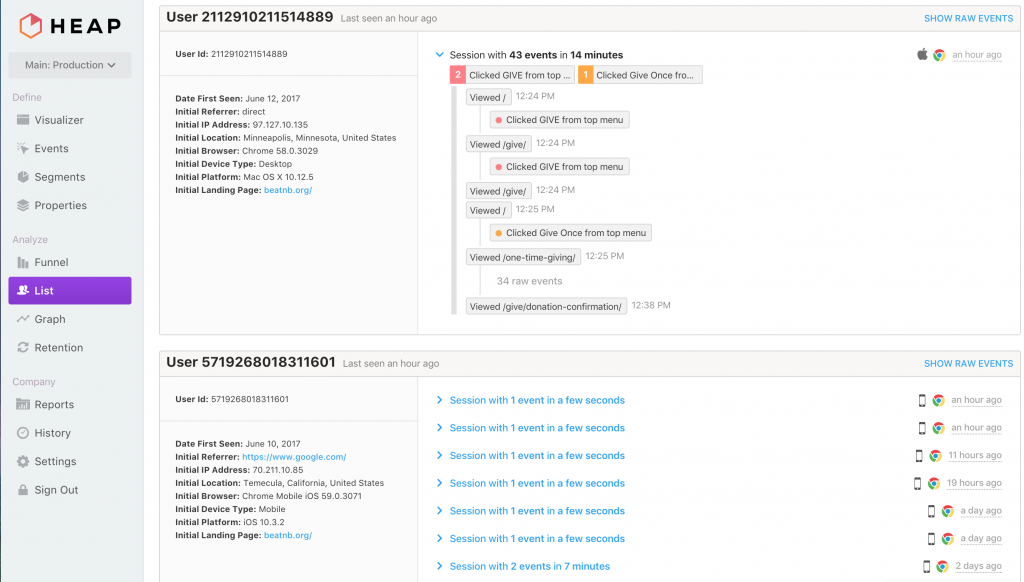
Inbox by Google – Gmail is old hat
- Cost: free
- Pros: much cleaner and more visual look at your email, modern look, great mobile app
- Cons: many Gmail plugins still don’t work with Inbox, takes some getting used to
Did you know Google has a whole separate email experience than Gmail, which they’ve been building for years, and call Inbox? Yep. Quickly becoming more popular, Inbox is Google’s revamp of how email should be. Two main ideas shine through with Inbox.
1) Archive, don’t delete. You may have heard of the “Inbox Zero” approach to email. The idea is this – archive, delete, or file every email that doesn’t require your immediate attention. A couple years ago I finally gave in to this ideal, and it’s been great. With Google’s huge storage limits and cloud-based fast search, I keep all my email unless it’s spam or a notification. Inbox doesn’t come with a “delete” button by default (it’s there but requires a few extra taps to get to), but a “Done” button, which archives the email. Basically this is just moving the email to an archive folder (which Google calls “All Mail” vs “Inbox” where new mail goes). Then, the only things in your actual Inbox are the emails which require your attention.
There’s a bunch of other great features around decluttering your Inbox – I use Snooze a lot, too. Say you emailed me that you’re busy this week, but would love me to follow up with you in a few weeks. No problem – Snooze for 3 weeks, and then your email will pop back up to the top of my Inbox.
2) Your Inbox is more than “just text.” Inbox recognizes your inbox is a lot more than electronic letters. You can save URLs to Inbox from Chrome or iOS apps. Have attachments in a thread? Inbox shows you a preview (clickable!) of those attachments in a thread without even having to open the email. Pictures are also shown in a preview. Reminders live in Inbox as well. Flight or travel information is displayed as a nifty image of the destination, with relevant information displayed directly in Inbox before you even open the email. I use Inbox instead of the default Mail app on my iPhone, and also use Inbox as my email client of choice, loaded from my web browser. It’s turbocharged by…
Mixmax – do more from your inbox
- Cost: $9, $24, or $49 monthly. We use the $24/mo plan.
- Pros: greatly enhances your email from a browser, “sequences” is amazing (mail merge), email tracking, built by
- Cons: monthly cost, no way to access features via mobile
Built by ex-Google/Apple/Skype folk, Mixmax is all those features you wish your email did. And some you never knew you wished your email did. Some of the major ones I use all the time for Beat Nb include…
• Email tracking. Know who opens your emails, when, and how often. It’s so great.
• Sequences. Oh I love Sequences. It’s the same idea as mail merge, if you’ve ever used that. Basically – pick 10, or 100 (however many, although Gmail gets mad if you do more than 300 in a day) emails, drop them in a .csv with different columns, and send out 100 personalized emails all at once. Looks like it’s coming directly from you to them, but you’re sending mass emails. I’m giving away my secrets here, but I love and use this all the time. For instance – we have 120 runners fundraising for Beat Nb for a road race we’re all running in. I can export all of them, the total on their fundraising pages, home cities, etc, and send everyone at once a personalized email that includes any variables from the .csv. So maybe I want to say “Hey [firstname], you’ve raised $[amount] so far – wow! I hope the weather in [city] is letting you get out there and run. Looking forward to seeing you in August! And of course you can track opens, replies, etc. You can even set up stages, so maybe I send out emails letting everyone know I need their t-shirt size, and also set up an automated reminder email that looks like it’s directly from me which reminds them in a week if they haven’t replied.
• Send later. Sometimes I’m in a writing mood, but know this email doesn’t need to get there until next week. Send later let’s you schedule your responses (or original emails) to go out whenever you’d like. I use this often if I’d like to follow up on something, or if I have a response written quickly to someone, but want to let a day pass (or a few hours) before I send it. No more letting things hang out in drafts. You can also set Send Later emails to NOT send if you get a reply beforehand.
• Scheduling. The reason I signed up for MixMax in the first place. Sync your calendars with MixMax, and you can easily insert a bunch of times you’re available in an email, and the person can click one button to schedule the meeting. This alone has saved me so. much. time. How many times have you gone back and forth 4 times with someone figuring out the 30 minutes that works for you both to get on the phone? Or grab coffee? Now I can send an email with “here’s 5 times that are great for me over the next couple weeks,” (which I grabbed by seeing my entire calendar in my inbox, and clicking time slots I’d like to schedule), and when the other person clicks the one they want, it shows up on my (and their) calendar, and I get an email letting me know. You can also plan group meetings/calls where you propose multiple times, and everyone can vote (also with one click). Then you hit a button to schedule the one that works best.
• So much more. There are a ton of other great features MixMax adds (email templates, web previews, surveys, code snippets, etc). Not all the members of our team use it, but for those who need it it is absolutely worth it.
Asana – task management
- Cost: varies, free for nonprofits (normally $9.99/user/month)
- Pros: great mobile app, web app, easy to use
- Cons: advanced task management users may miss features from more complex systems (but we never have)
Although we’ve greatly cut down on our need for a task manager with Slack and Inbox, Asana is the right tool for us. I keep trying to make sure we keep ALL tasks in one place (it’s annoying to have tasks flying at you in multiple mediums), and Asana is that spot. We’ve used lots of task management tools (Do.com, Trello, Jira, and many more). None get it quite as right as Asana. Organize by workspace, project, tag, or tasks. Super easy to create and modify tasks. Add comments, users, files, etc to any task. Integrate with email, Slack, or many other services. Check via mobile app or web app. Assign subtasks, due dates, and more. Start conversations within tasks, or separately on a project basis involving multiple tasks.
And it’s free for nonprofits (you have to send their customer care a message indicating you’re a nonprofit looking for the discount, then send a copy of your 501c3 paperwork). Asana also recently added a more Trello-like view for those who prefer card-based management (called Boards).
Quickbooks Online / PennyPipe – cloud-based accounting
- Cost: varies, we pay around $35/month
- Pros: great mobile app, good customer service, simple and clean modern design, deep integrations
- Cons: slower than desktop apps for power users, some learning curve involved
Quickbooks Online is our accounting software. Though we track all our donors through our CRM, Quickbooks manages the ACTUAL books. Expenses, accounts, tax prep, etc. We love that it’s cloud-based, so our accountants and auditors can easily be added and have access as we give it to them.
Our last integration for perfect Quickbooks nirvana was PennyPipe (which we pay $19.95/mo for). Our Bank of America account already synced perfectly with Quickbooks (every transaction made showed up in Quickbooks without us having to do anything), but Stripe was only showing the lump sum deposits we’d get daily. With Penny Pipe, every individual transaction is automatically added to our Quickbooks, including fees, and categorized. We manually review daily to ensure each transaction is in fact in the account it belongs in, but that process takes a few minutes instead of the much longer process of reconciliation we used to have to do.
It’s now incredibly easy for us to have clear and customizable reporting on any aspect of our finances. And cloud-based means we can share access as necessary, and all have access to the most current and up to date financials. Plus – it’s backed up and kept secure by Intuit.
MailChimp – email + Facebook marketing
- Cost: varies based on number of users, we pay $75/month
- Pros: great design, integration with everything, Facebook ad support, easy to use
- Cons: advanced segmenting can be a bit confusing (learning curve)
Every nonprofit needs a system to manage their email database and marketing. Popular ones include MailChimp, Constant Contact, and Emma. MailChimp is our favorite email and Facebook marketing tool.
Most mass emails we send out go through MailChimp. We manage a moderate list of around 10,000 supporters.
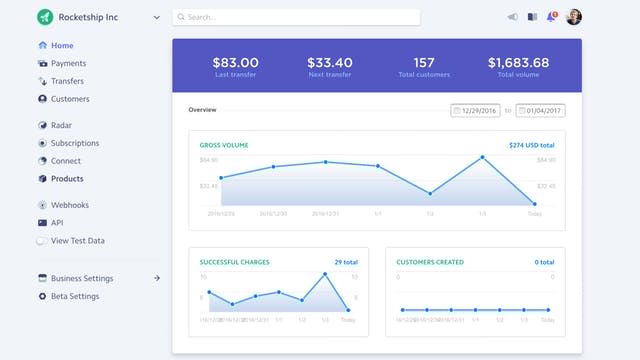
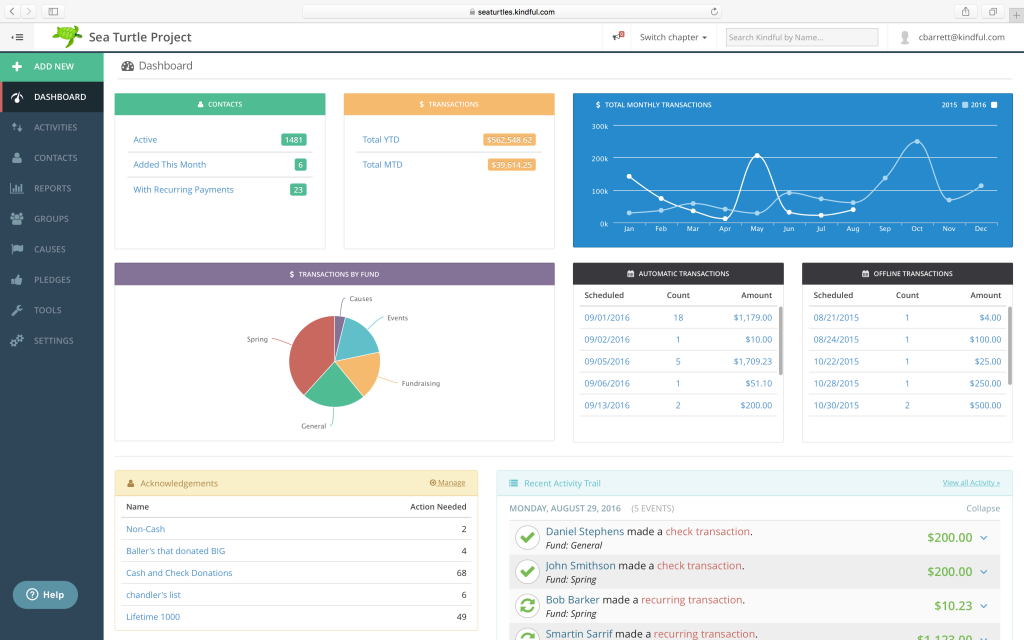
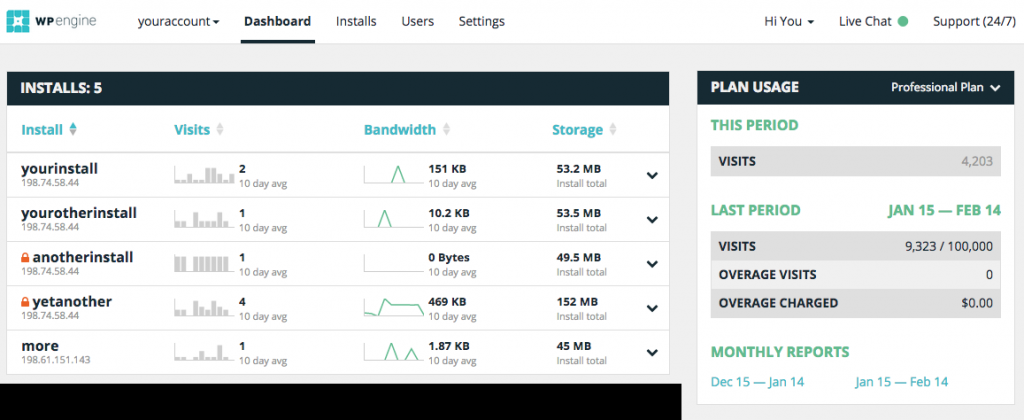
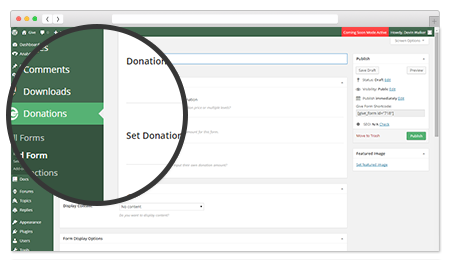
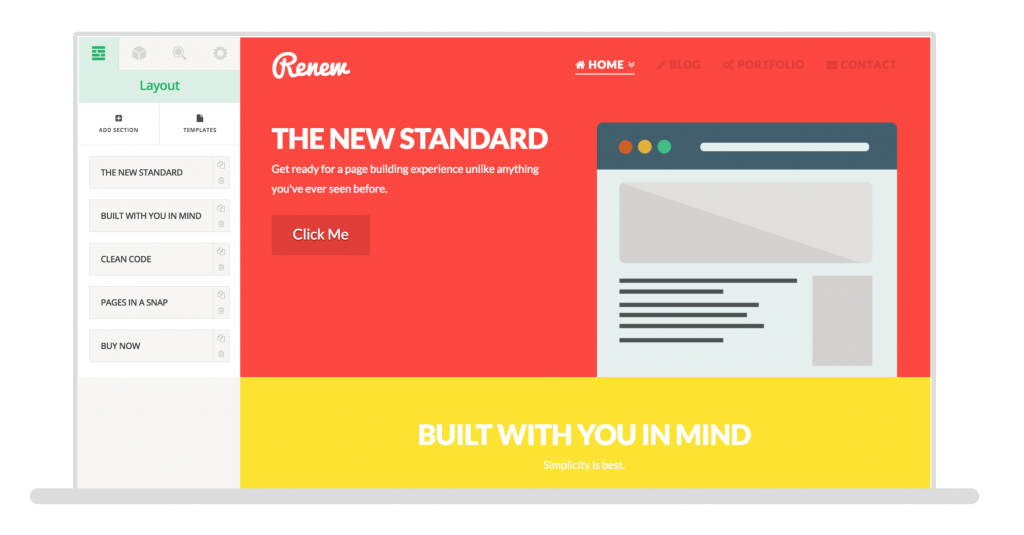
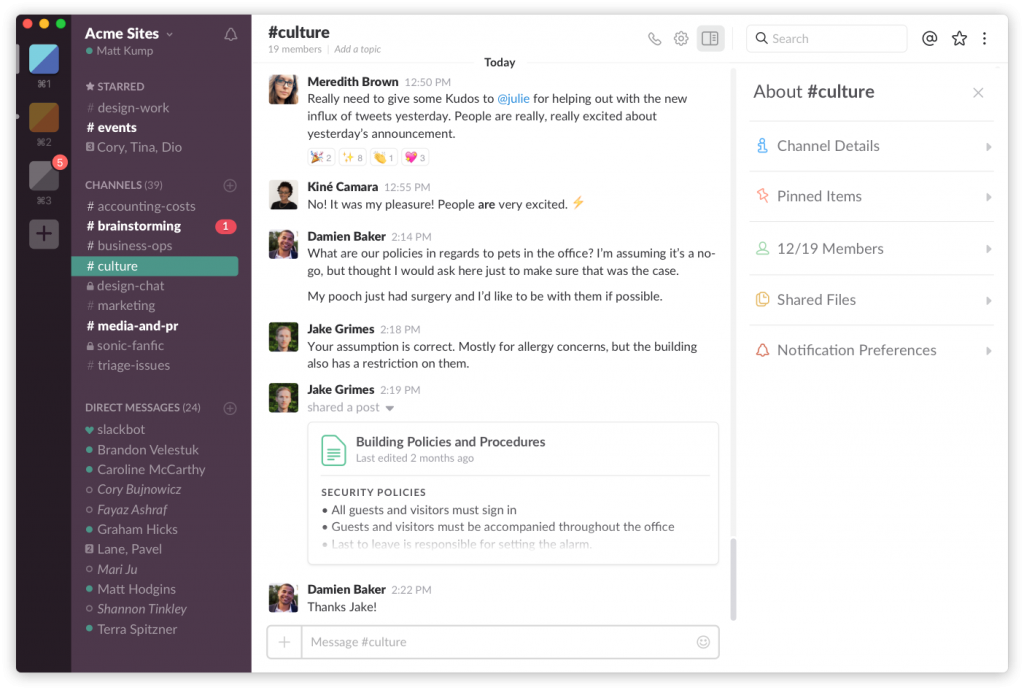
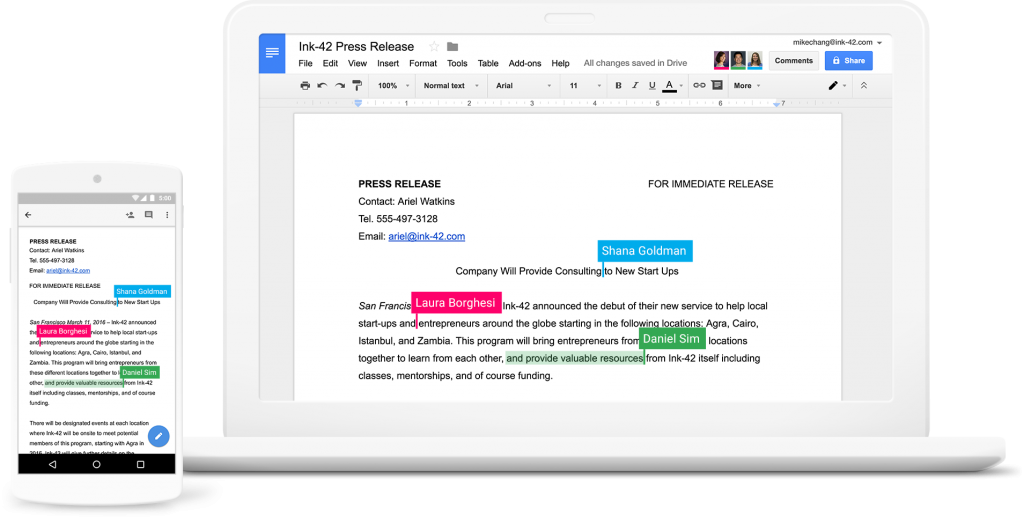

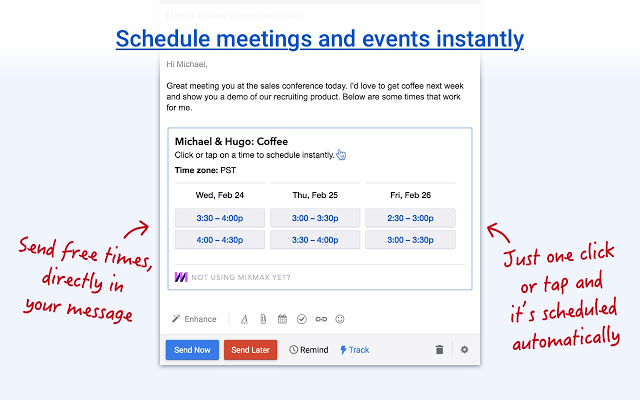
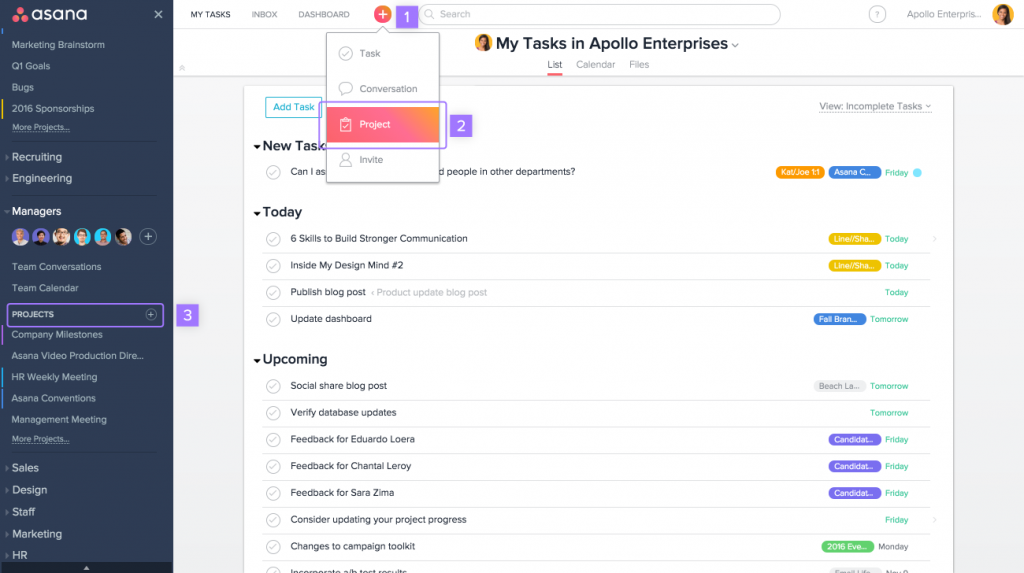
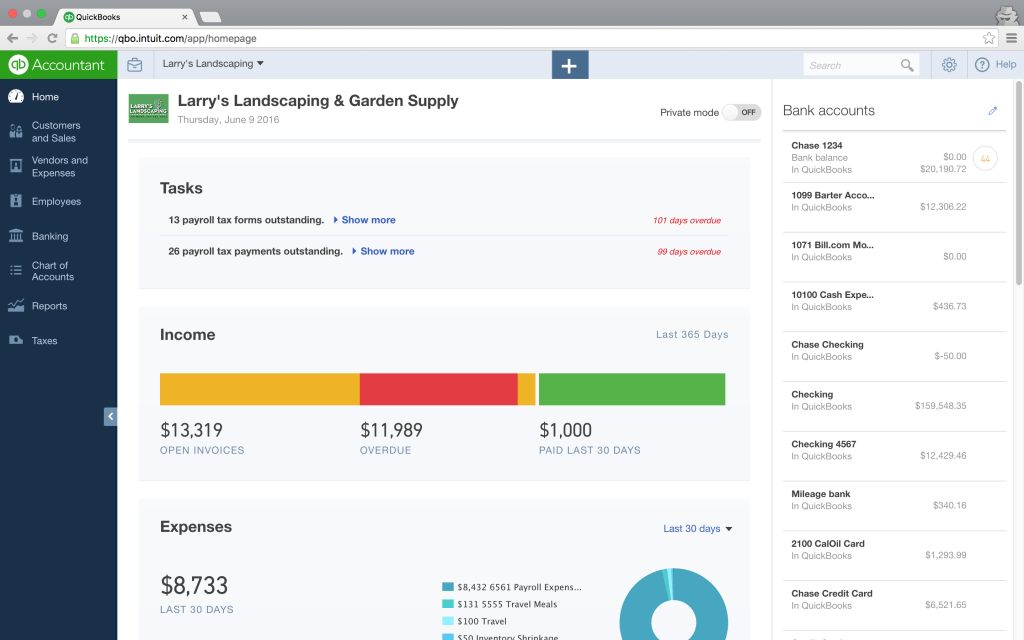
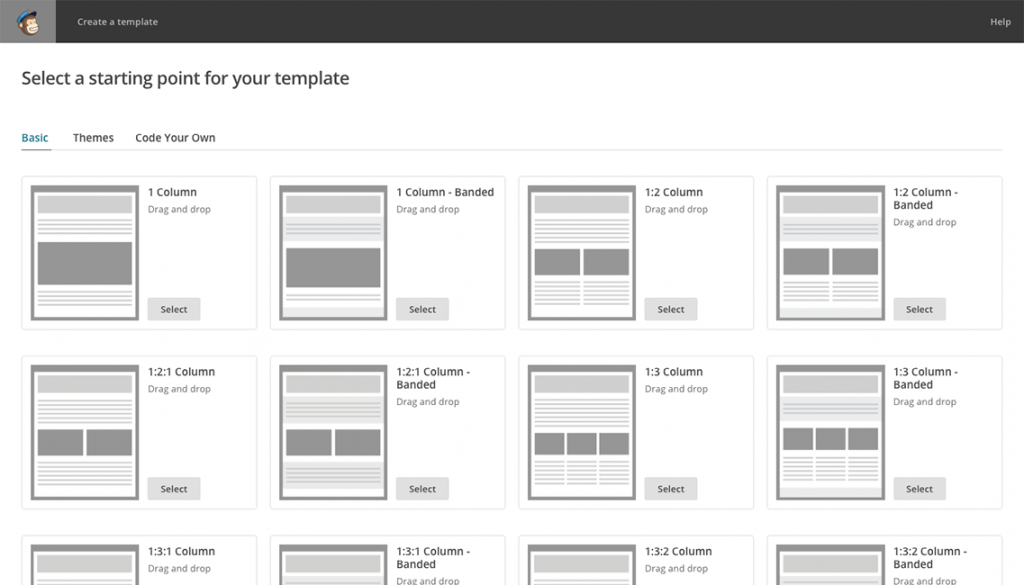
2 replies on “The Modern Mid-Size Nonprofit’s Tech Stack (2017 Edition)”
Bless you for writing this. I've got software matrices everywhere and had the general feel for many of the same products. Being new in nonprofit I've been surprised at how little information exists – especially from people with your background! I just began the payment processing search so I appreciate the opinion on Stripe.
I'd be curious how big your team is and how you've helped them understand what communication belongs where: Asana, Slack and Inbox. I'm rolling Asana out (using with Instagantt) and have hesitated to add a Slack into the mix…
I would love to ask you a few questions if you'd be willing to lend an ear. I came onboard in May and am at a crucial point in decisions to upgrade our tech stack.
You're obviously busy so even if that's not possible I want to thank you for being a beacon of light to me!
[…] wrote a list of my favorite tech for the modern nonprofit in 2016, and again in 2017. Here’s my 2019 stack of […]