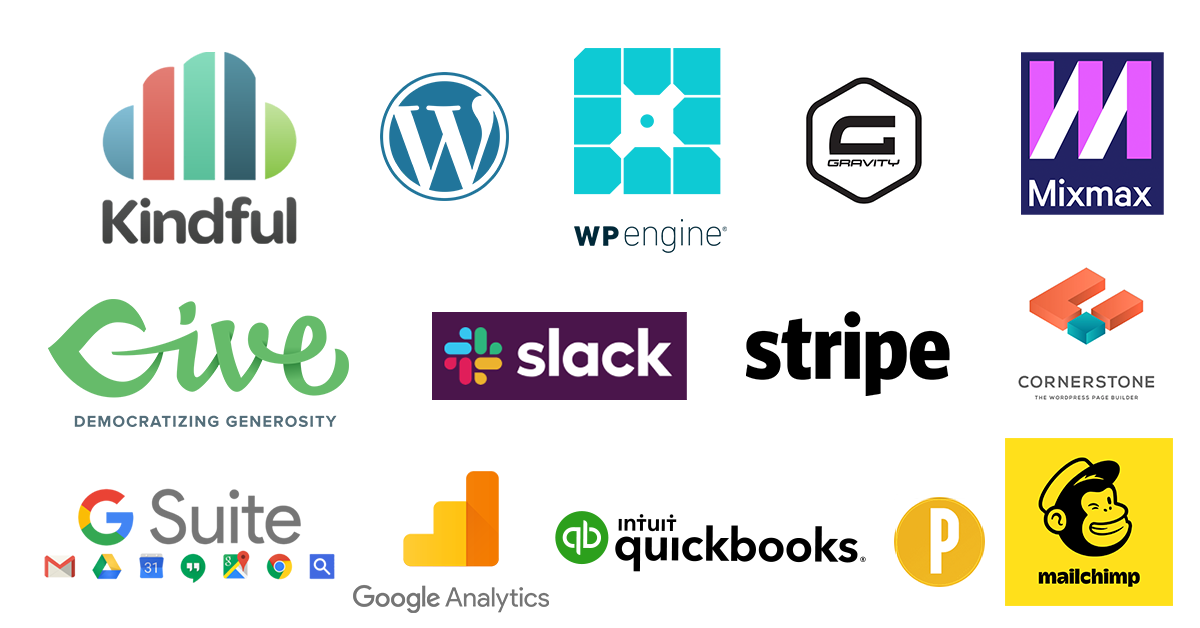
I wrote a list of my favorite tech for the modern nonprofit in 2016, 2017, and 2019. Here's my updated 2021 recommendations.
A smidge of background – I was a CTO and technology entrepreneur for 15 years, and am now several years into being full time in the nonprofit world working on beating cancer for kids at the Beat Childhood Cancer Foundation.
The quick list of what we use:
- Kindful – our donor management CRM
- WordPress – powering our website
- WP-Engine – the best WordPress hosting
- Give – managing all our online donations
- Stripe – payment processing
- Cornerstone – turbocharge your WordPress page building
- Gravity Forms – Wordpress forms with tons of functionality
- Slack – team communication (with so many integrations!)
- G Suite / Gmail – the modern, cloud-based “office suite”
- Google Analytics – analyze site traffic
- Quickbooks Online / PennyPipe – accounting in the cloud
- MailChimp – email marketing (and more!)
- Mixmax – extending Gmail's functionality
I find there are two important things to look at before/during solidifying your tech stack. First, defining what data is important to your operations, and when/how you need/use it. (This may be different across roles or departments, depending on how you're structured.) This helps guide what tools you need.
Second, a technology audit document. I'll share an example later, but this is a SHORT (1-2 page) document detailing what technology solutions your org uses, who holds the keys to each (admin, billing, access), and which technologies talk to each other.
Here's the details of technology we use, and how we use it.
Kindful, CRM
- Cost: $100/mo+ depending on # of contacts (we pay $545/mo, which includes ~$360/mo for 25k contacts, and $185/mo for access to "Level 3 Wealth Insights")
- Pros: powerful CRM with deep integration ability, great customer service
- Cons: pricey depending who you’re comparing to
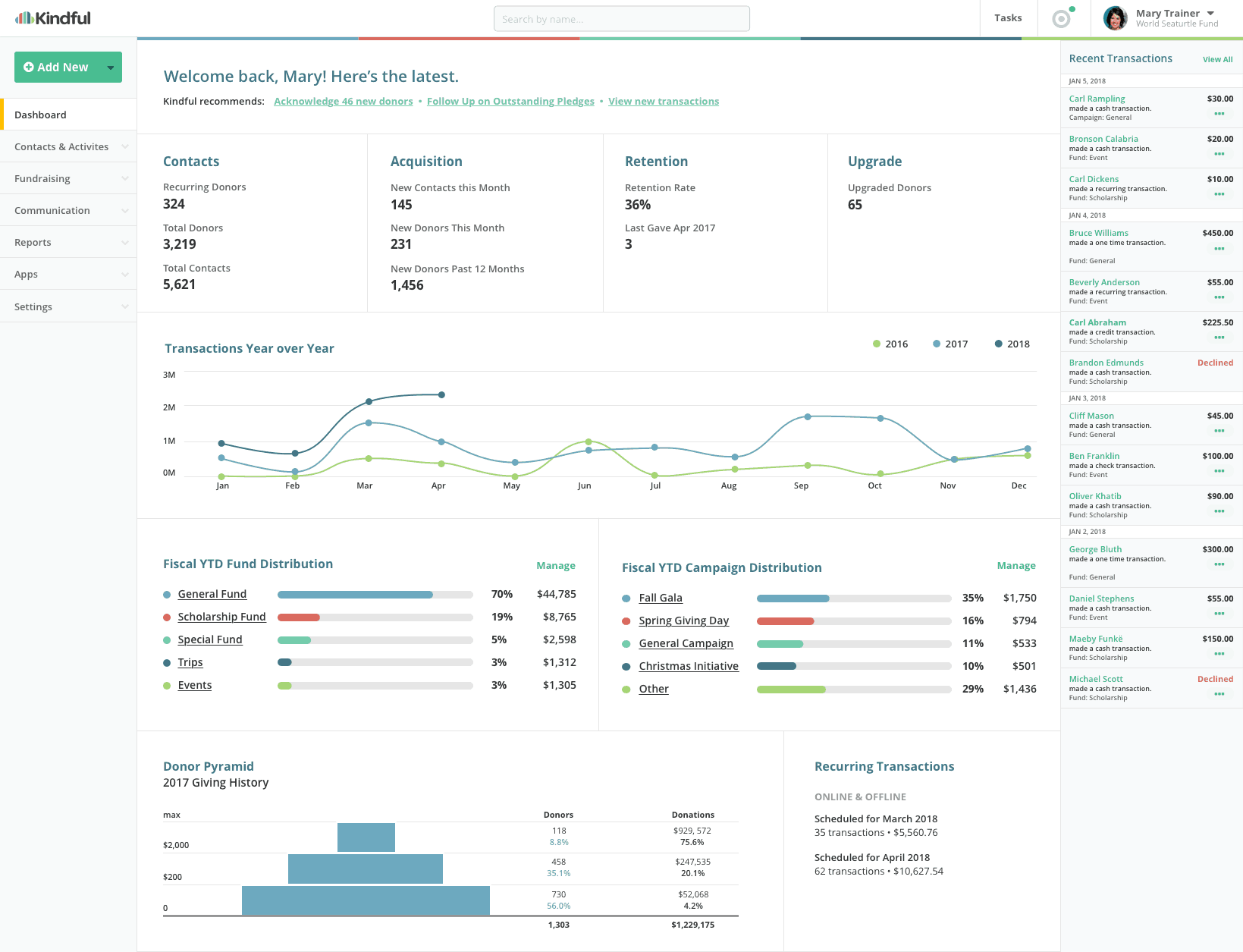
Kindful is the hub of our donation / donor tracking. We keep a record of every donation made to Beat Childhood Cancer here. We’re able to easily pull up any donor to see their entire donation history, as well as perform advanced reporting.
Some things we use often include running reports of who are first time givers (they get a separate handwritten card from us than the one repeat donors get), seeing who has recurring donations currently, and campaign-specific reporting (what donations are from specific events, etc).
Kindful’s integrations are deep and useful – for instance, we use MailChimp for email marketing, and if we edit a contact in either system, it’s pushed to the other. When we add 100 contacts to our “Falmouth 2021 Runners” group in MailChimp, that group is created and synced in Kindful as well. And one of our favorites – because Kindful and Stripe (our payment processor) are smoothly integrated, every donation that comes in online is instantly added to Kindful.
One frustrating note with Stripe and Kindful which has stayed over the last few years of writing these posts – there’s no way to define which campaign a donation is for when it comes in through Stripe Connect, so we have to manually edit each transaction to add the correct campaign. It still saves us huge time over manually entering transactions, but adds a necessary manual step. I’d still love to see some kind of tweak to Kindful where we could send a metadata field with the donation and have it assigned to the correct campaign automatically.
We’re also able to create mail-merge reports from Kindful, which is great for those pesky end of year letters detailing a donor’s support over the year. We send these out annually, and with Kindful we can send them by email or print PDF’s and mailing labels. This feature alone is so valuable for us!
Kindful's Wealth Insights feature (a partner of DonorSearch) is incredibly valuable. It unlocks DonorSearch's wealth data info for our contacts. This allows us to see things like propensity to give, political campaign support (a good barometer of if someone supports nonprofits), and real estate values, among other things. We can also search our entire database to say "show me all my donors with highest propensity to give" or "show me all donors with home values over $2m."
Of note: in January of 2021, Bloomerang acquired Kindful. Although I've spoken to Kindful and they've assured me this won't change the daily use of Kindful, there's as-of-yet been no details published on how integrating the two companies will turn out. I'm a bigger fan of Kindful's product than the Bloomerang UI.
Kindful published a customer story page about Beat Childhood Cancer (under our previous name), and created the below video.
WordPress – what our website is built on
- Cost: free
- Pros: Powers over 40% of the internet. Tons of addons and plugins available. Easy updates, security, and extensibility (because of large user community)
- Cons: none – we love WordPress!
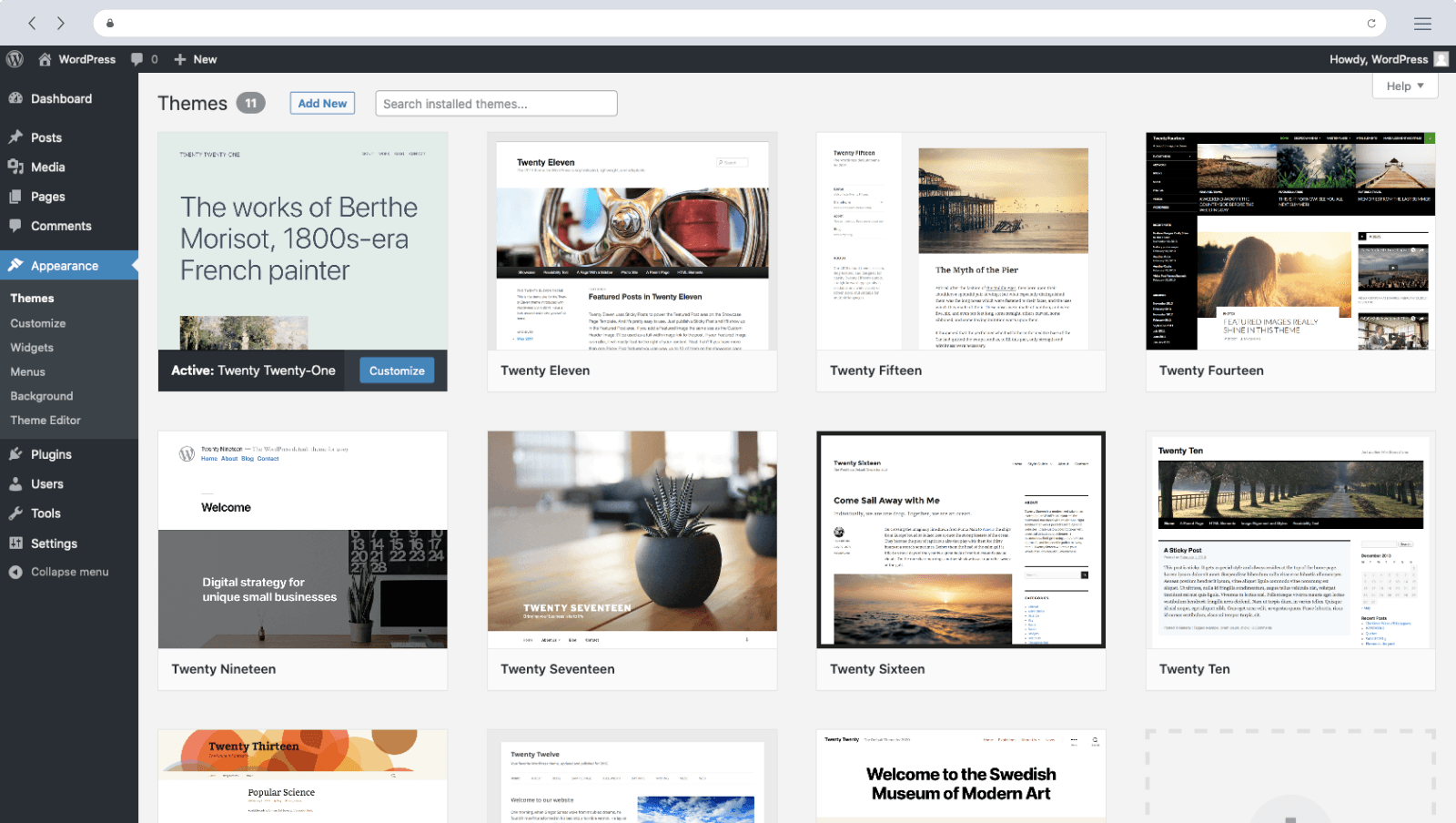
I’ve been building websites in WordPress for 15 years, and love this platform. WordPress has continued to evolve over the years, and is powerful yet easy to use.
We continue to use the X Theme, customized heavily to match our branding, for a mobile-friendly, professional structure with tons of features and a strong and clean code foundation.
WordPress’ features are way too deep to go into here, and can be extended to pretty much anything you need. We love the ability to assign multiple users various levels of permissions, letting our whole team work on the site from any browser. And of course being able to find a plugin (or a developer to create one) for pretty much any web-need we have is wonderful.
Plus – having full control of our site (vs a fully managed solution like Squarespace) is very nice. We can easily move our site, or change design, or add features - even custom code, whenever we want.
WP-Engine – the best hosting for WordPress
- Cost: varies, $25/mo for one site, $95.83/mo for 10 sites, $241.67/mo for 30 sites. We pay $112.50/mo for 11 sites. (This is annual pricing. It's more expensive if you pay monthly.)
- Pros: Ease. of. use. So simple to manage updates, SSL (included free!), domains, backups, restores, and much more. Free built-in daily, weekly, monthly backups. One-button restore from backup. Free SSL through Lets Encrypt. Fast. Customer support is fast and helpful, and available 24/7.
- Cons: more expensive than other hosts. doesn’t manage email – just site hosting.
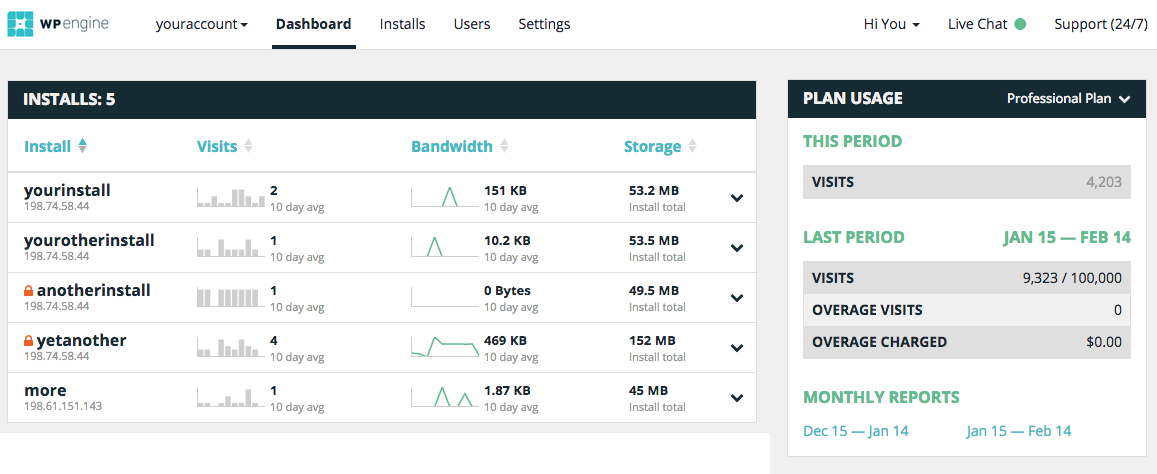
If you have a WordPress website (or for most sites), you need hosting. Hosting is wherever your site is “stored” (where the files reside). I’ve used many (Bluehost is $7/mo or so and I still have some personal sites there). None of them come close to the reliability, customer service, ease of use, and speed of WP-Engine. We now have 11 sites managed through our WP-Engine account, and it’s been such a breath of fresh air.
It’s a bit more expensive than a typical host, but when you factor in the daily/weekly/monthly backups, security management, SSL, and other factors they provide… it’s not too much more. And for developers… it’s really nice. You get a complete sandbox site you can test changes on (plus a staging site for review) before you push them to the live site (with one button). Need SSL? Push the button in your WP-Engine dashboard, and wait a few minutes for the email letting you know it’s setup. Just like that.
WP-Engine does not manage email, but we’ve used G Suite for our email for a few years now, which is much better for a variety of reasons I’ll get into in the G Suite section of this article.
Since my last article, WP-Engine has adjusted their pricing to allow for more sites on roughly the same price breaks.
(note: Beat Childhood Cancer gets some compensation if you sign up for WP-Engine through the link above)
Give – online donations through WordPress
- Cost: varies. Free for base plugin, $249-499/yr for premium plugins (we pay $499/yr) they're currently having a good sale of $187-375/yr!
- Pros: easy WordPress integration. Tons of plugins (38 as of this writing) to extend functionality. Great customer support (email only). Heavy support. Active dev team.
- Cons: annual fee required to maintain active licenses for plugins is higher than one-time cost model
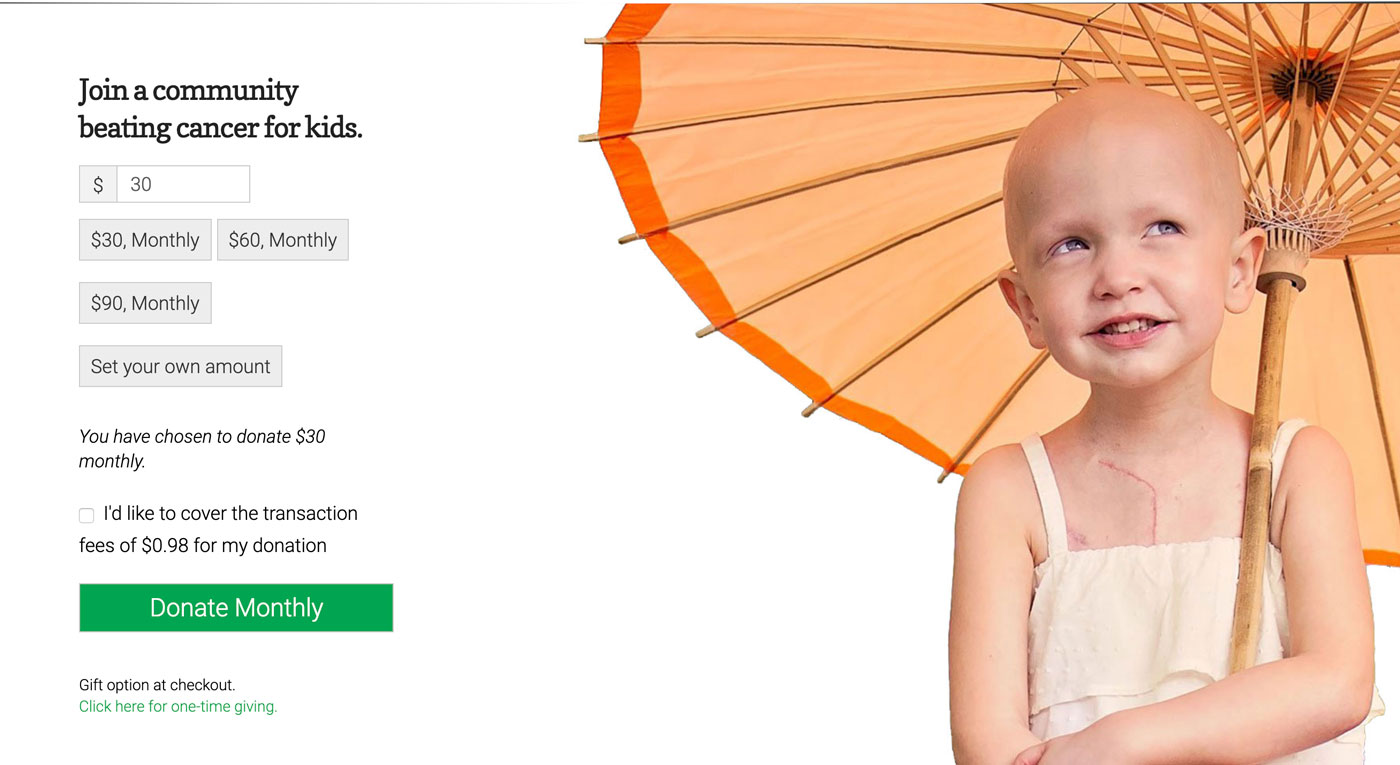
We have tried many options for accepting donations online. Previous attempts have included Kindful’s built-in donation tools, Classy, Flipcause, PayPal’s built-in donation forms, Stripe’s “buy now” button, and various WordPress plugins.
We’ve been using Give for several years now. For us, it’s the perfect way to accept online donations. You can see one of our pages we use it on here. We use a variety of plugins with it (included in our $499/yr Pro Bundle) to extend functionality. Here’s the plugins we’re using actively:
- Fee Recovery. Allows you to have donors check a box to decide whether they’d like to cover the credit card processing fees for their donation.
- Form Field Manager. Allows us to add all sorts of custom fields to the donation forms (signature, file upload, etc).
- Manual Donations. Allows us to add donations in manually (for instance, we use Give for peer to peer fundraising, and sometimes a donor will have received a check offline which we’d like to reflect in their form total. This plugin lets us add those).
- PDF Receipts. Allows us to add a line to the donor receipt email saying something like “click here to download a PDF of your receipt.” Customizable.
- NEW! Double the Donation. Support for Double the Donation, a service I'll mention later in the post.
- Recurring Donations. Allows users to check a box to say if they’d like their donation to be one-time or recurring.
- Stripe Gateway. You can set up Give to process payments through most of the popular online payment processors. We use Stripe. They also support Authorize.net, PayPal Pro, WePay, Braintree, Dwolla, and a half dozen others.
- Tributes. Lets donors mark donations as "in memory" or "in honor" (you can set that language), as well as send emails to folks to let them know donations were made in their name.
Give has great tracking / reporting, and is deeply customizable. The Stripe Gateway plugin allows donors to use Apple Pay and Google Pay.
Give keeps your supporters directly on your site – never leaving your domain, which is important for us from a branding and “stickiness of website” perspective.
Their support and development team are very good, and have even helped us with custom code snippets.
Stripe – our favorite online payment processor
- Cost: 2.9% + $0.30/transaction. 2.2% + $0.30/transaction for nonprofits.
- Pros: really easy reporting, search, and overall dashboard. deep integration with most popular plugins. smooth and simple payment processing.
- Cons: none really. Stripe “just works.”
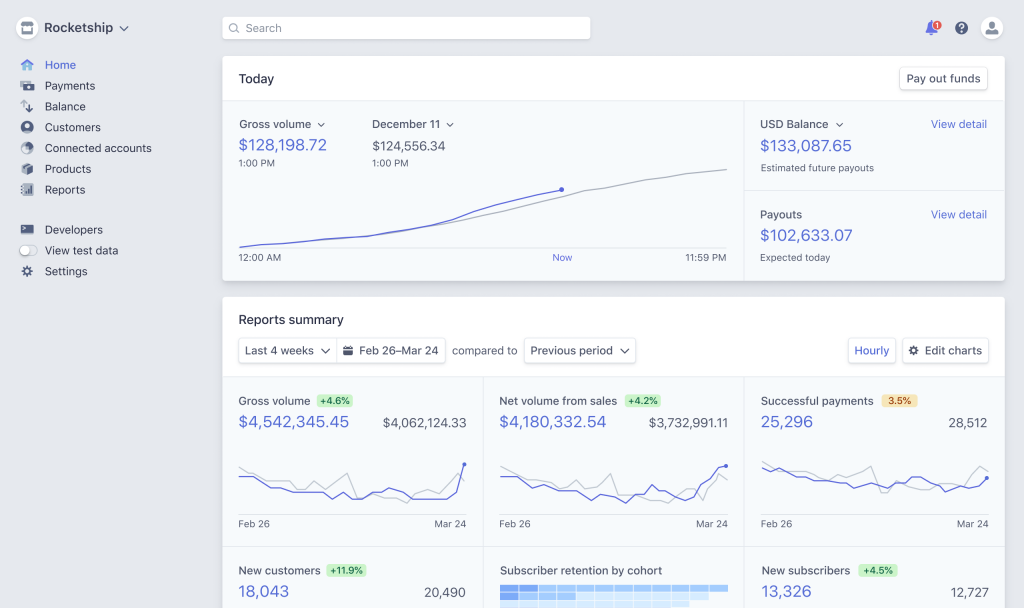
If you’re going to take payments online, you have to have a payment processor. PayPal is probably the most famous one – but they act more like an “online bank,” and less like a payment processor. Stripe powers all Beat Childhood Cancer's online donations. That basically means, when a person sends us a payment with a credit card (they also have ACH support), Stripe handles the security, fraud check, charging the card, and managing the funds. We have it set up to auto-deposit to our bank account daily.
Stripe is built for a payment-enabled web. They have a robust reporting and search ability, and include built-in support for Apple Pay and Google Pay.
Make sure if you're using Stripe as a 501(c)(3), you check out their support doc to get their nonprofit pricing.
Cornerstone – the WordPress site-builder
- Cost: $39 on its own (one time fee, works with any WordPress theme), or free with purchase of X Theme ($59)
- Pros: completely frontend (edit “real time” without code), built for a modern web, tons of pre-made elements (check them out here), works with any theme
- Cons: little bit of a learning curve
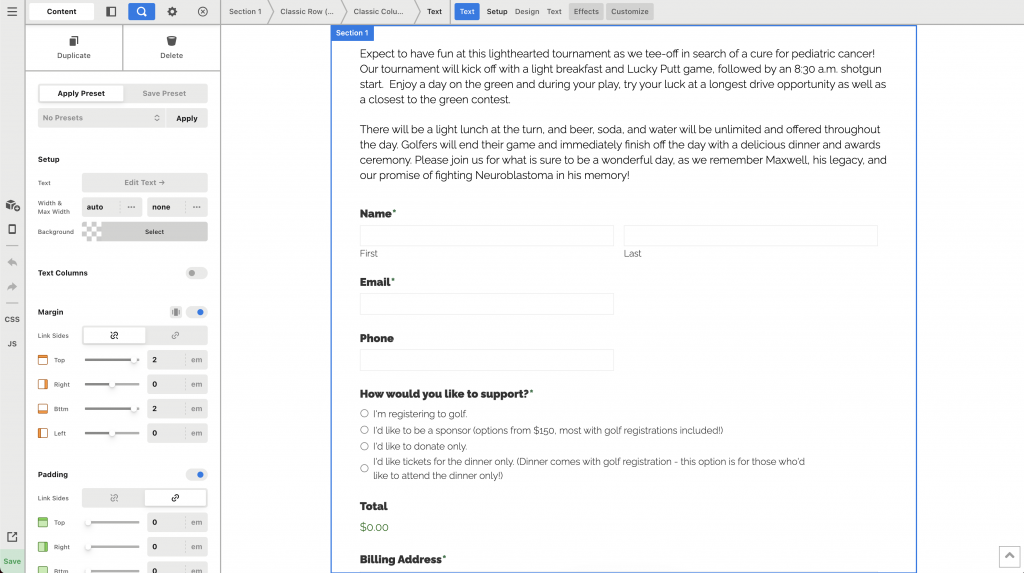
Page builders extend WordPress’ basic page builder with added functionality and pre-made elements (like columns, rows, animations, number counters, and many more). Cornerstone is our favorite page builder for WordPress. Cornerstone allows you to design your pages without knowing any code (plus gives full control of the code if you want to mess around in there), and makes it much easier to visualize the layout of your page.
Since it’s built for the modern internet, all Cornerstone elements resize perfectly on various devices, without you having to do anything. And they have a suite of tools for power users as well – custom CSS/JS per page or theme, and inline style or class editing per element. You can even add additional elements by purchasing them from third parties. I also love the template feature, which allows us to save often-used page or section templates and insert them wherever when building or editing pages.
With Cornerstone, our WordPress page building is faster, easier, and the end result is better. A recent update changed the UI, and it's quite nice. They do seem to change the UI often (annually at least it seems), which can be frustrating, but the direction is generally good so once you get used to the update it's been better than before each time.
Note: when using Cornerstone in WordPress, it's best to enable the Classic Editor from your Add Plugins area in your site admin.
Slack – team communication
- Cost: FREE for nonprofits, $6.67+/month/user otherwise
- Pros: works everywhere, deep integrations and extensibility, cuts down on email heavily, simple to use
- Cons: can be annoying for non-active users (folks you want to rope in occasionally only)
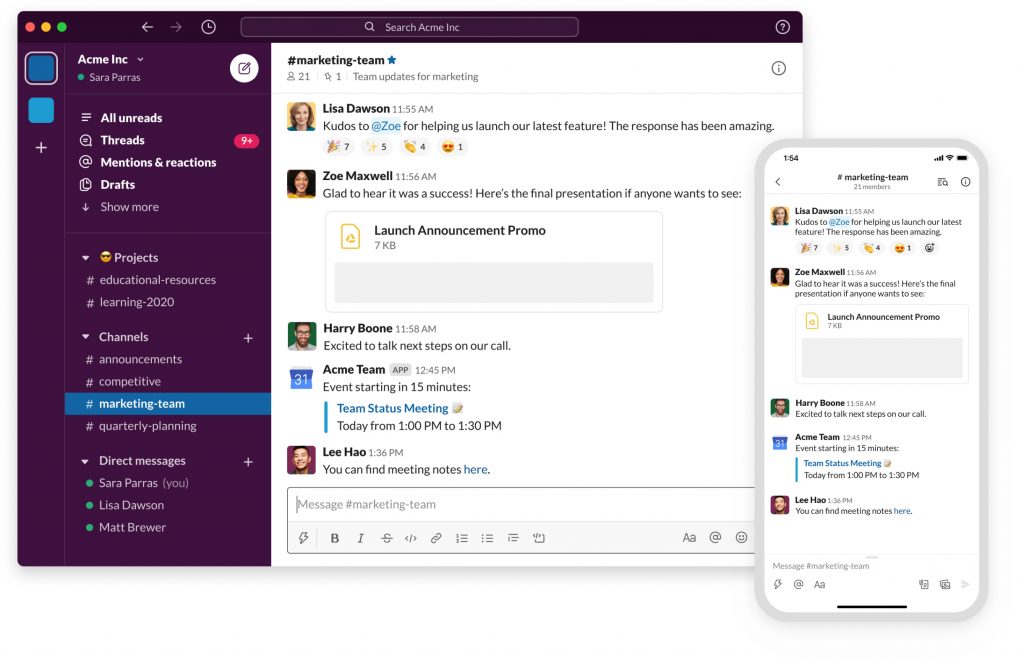
Slack is modern chat. You can access Slack from a browser, or through their mobile and desktop apps. We use Slack for all daily work communication, and with the free Standard Plan for nonprofits, we have unlimited history saved, with a fast and functional search. Slack is great, because you can separate out chats by channels, private messages, and even separate teams (I have a Beat Childhood Cancer workspace which I use most, but am also in some personal rooms which are outside Beat Childhood Cancer, but still in Slack).
Integrations in Slack are AWESOME. Whenever anyone tweets us, it’s kept in a Slack channel. If someone sends a donation in, a Slackbot notifies us in our Transactions channel. If you paste a link to a tweet or a URL, Slack will expand and show a preview. You can upload and share files, code, and nearly anything you need to digitally.
Plus, their iOS app update notes are the best in the App Store.
G-Suite / Gmail– the modern office app suite + email
- Cost: FREE for nonprofits, $6-25/mo otherwise
- Pros: works like the office apps you already know (Word, Excel, etc), cloud-based, simple permissions-based sharing, works across all devices, email experience is brilliant
- Cons: figuring out who owns what can be confusing with multiple Google accounts involved
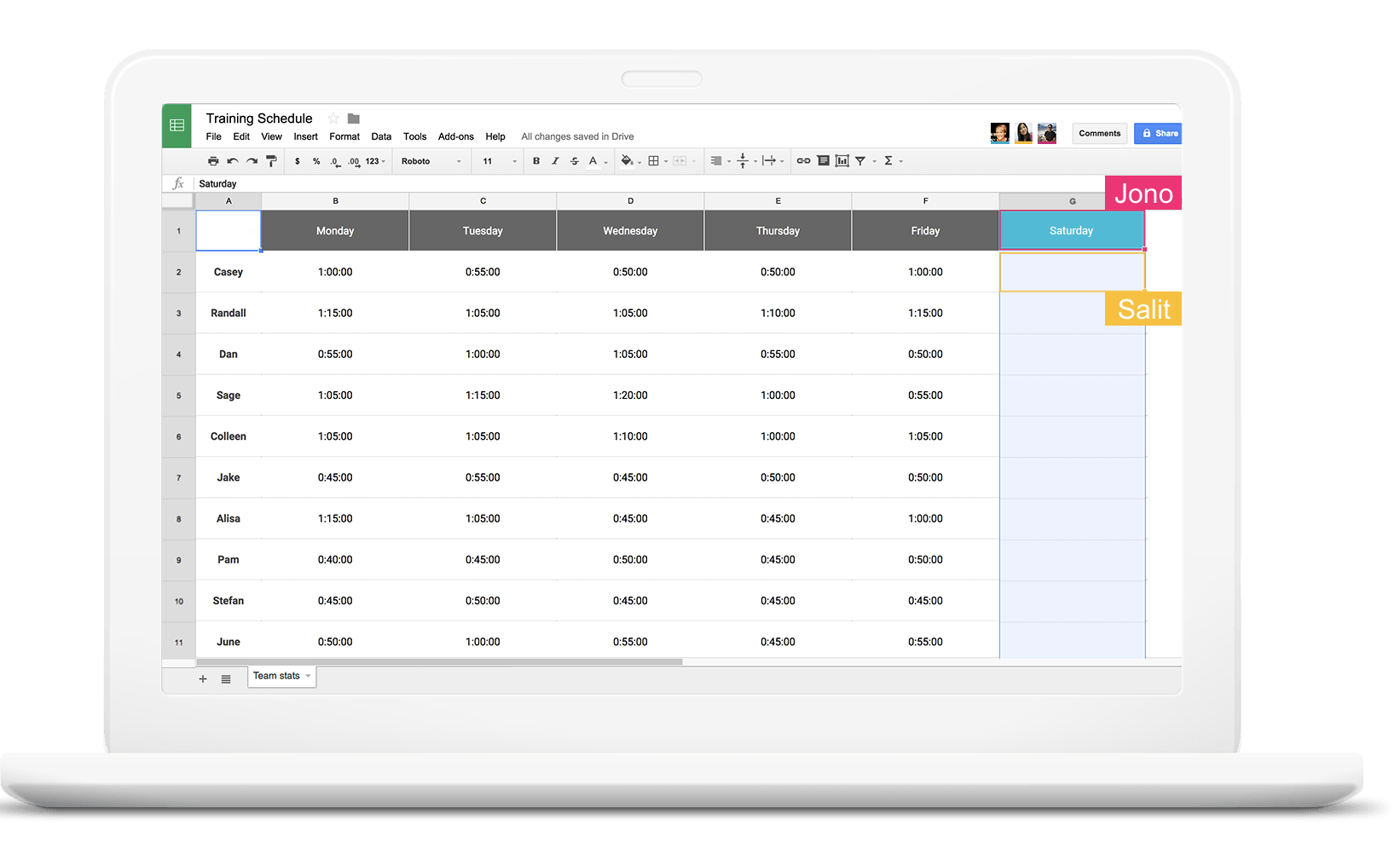
We don’t use desktop apps anymore for office tools. Google Sheets, Docs, and Slides (to a lesser extent) are where all our documents live. It’s easy to search and find files, and sharing is easy. I’m guessing you already know how to use Google’s office suite.
All our email is ran through G Suite as well. We long ago stopped relying on our web host to handle our email. Switching to email hosted by Google has gotten rid of most of our spam messages. This also makes it much easier to move site hosting if you ever need to - your email is hosted separately in the cloud.
Bonus: setting up email on your mobile devices is super easy with a Google-hosted email account.
Google Analytics – understand your site traffic
- Cost: free
- Pros: feature-packed, easy to install, deep reporting
- Cons: can be overwhelming, requires some learning curve and tweaking to track user behavior more granularly than page views
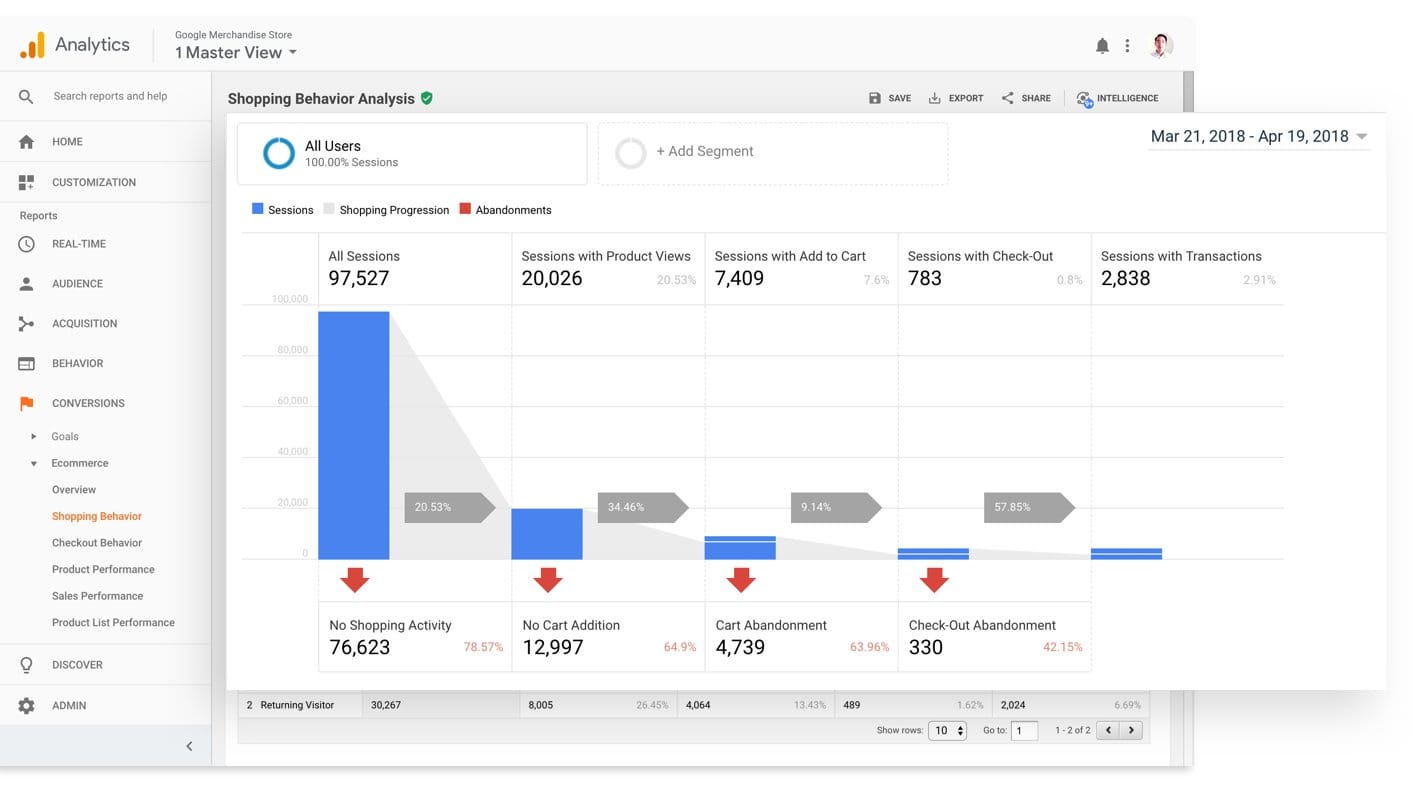
Analytics should be one of the first things you add to every site. Not only can you see how many people visited your site, as well as where they went, but you know how long they stayed on each page, what type of device they were on, what browser, and their approximate physical location. Looking through this information regularly provides a deep insight into how people use your website.
I should also mention we've been using Facebook Analytics as an additional way to view metrics, and finesse our marketing. Using both is wise.
Quickbooks Online / PennyPipe – cloud-based accounting
- Cost: varies, we pay around $35/month for QBO, and $19.95 for PennyPipe
- Pros: great mobile app, good customer service, simple and clean modern design, deep integrations
- Cons: some learning curve involved
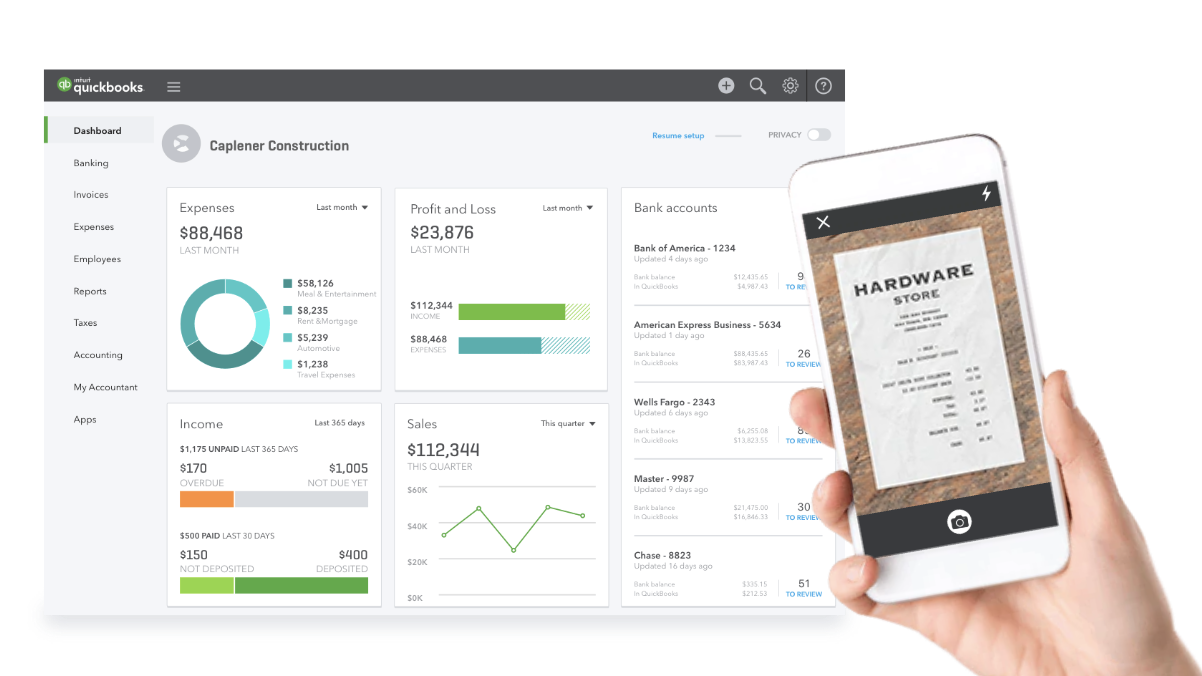
Quickbooks Online is our accounting software. Though we track all our donors through our CRM, Quickbooks manages the ACTUAL books. Expenses, accounts, tax prep, etc. We love that it’s cloud-based, so our accountants and auditors can easily be added and have access as we give it to them.
Our last integration for perfect Quickbooks nirvana was PennyPipe (which we pay $19.95/mo for). Our Bank of America account already synced perfectly with Quickbooks (every transaction made showed up in Quickbooks without us having to do anything), but Stripe was only showing the lump sum deposits we’d get daily. With Penny Pipe, every individual transaction is automatically added to our Quickbooks, including fees, and categorized. We manually review daily to ensure each transaction is in fact in the account it belongs in, but that process takes a few minutes instead of the much longer process of reconciliation we used to have to do.
It’s now incredibly easy for us to have clear and customizable reporting on any aspect of our finances. And cloud-based means we can share access as necessary, and all have access to the most current and up to date financials. Plus – it’s backed up and kept secure by Intuit.
Mailchimp – email + Facebook marketing
- Cost: varies based on number of users, we pay $150/month for just under 12,000 deliverable contacts
- Pros: great design, integration with everything, Facebook ad support, easy to use
- Cons: not many. Advanced Segmenting can be a learning curve, but has improved greatly
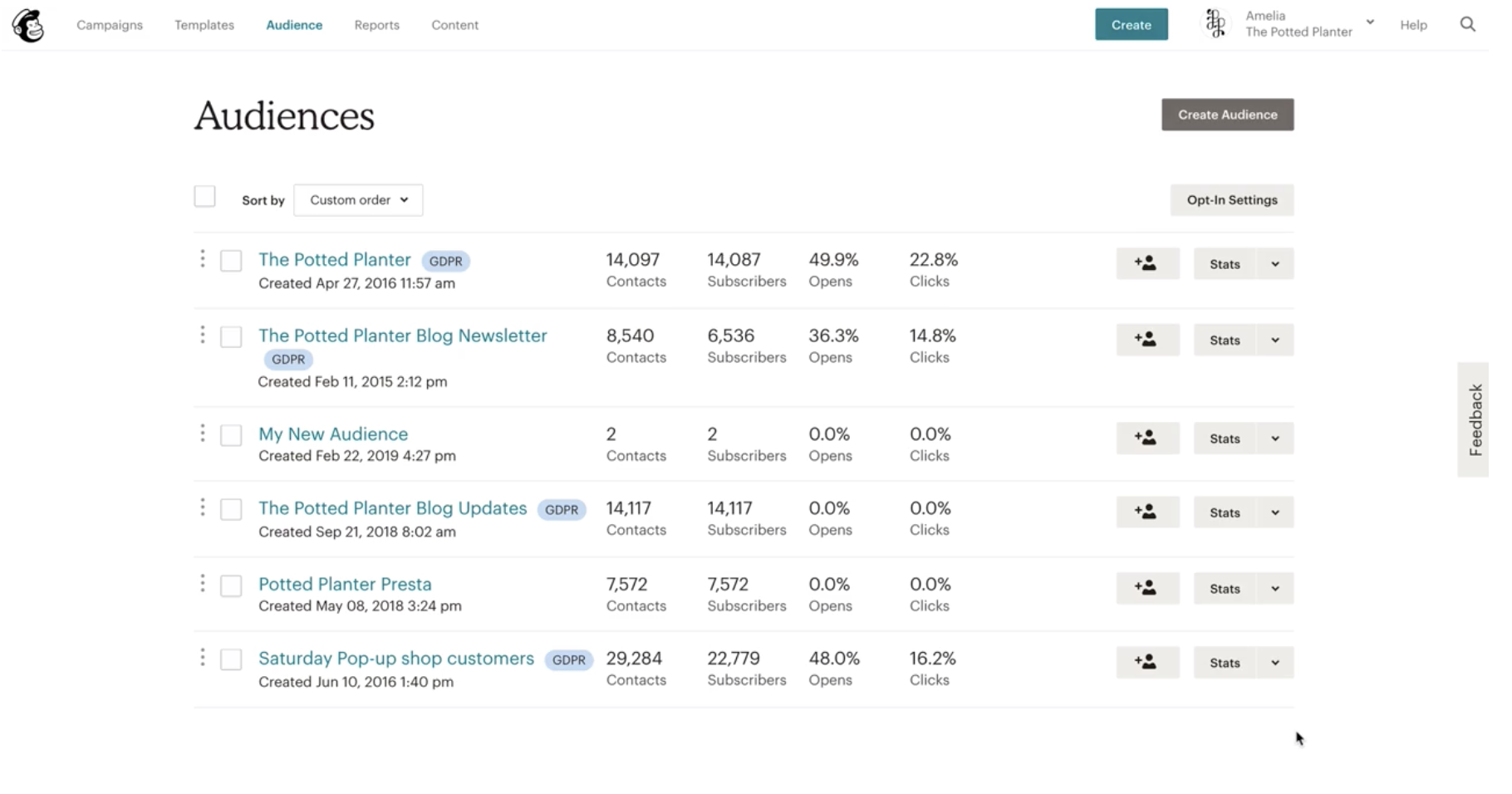
Every nonprofit needs a system to manage their email database and marketing. Popular ones include MailChimp, Constant Contact, and Emma. MailChimp is our favorite email and Facebook marketing tool.
Most mass emails we send out go through MailChimp. We manage a moderate list of around 11,000 supporters. (We regularly purge emails which haven't seen opens in 2+ years).
In addition to being able to "just" create beautiful emails, MailChimp has strong segmentation abilities, and when synced with our Kindful CRM, can do really cool things. For instance, maybe you want to email everyone who hasn't opened an email in 3 months. Or only the people who opened the last 5 emails you sent.
Taking the Kindful integration into account, we can create a group in Kindful of "everyone who's donated more than $5,000 over their lifetime as a donor," then go to MailChimp and send an email to just that group.
Mixmax – Gmail, supercharged
- Cost: varies from $0 to $49/user/month
- Pros: incredibly useful additions to email, easy meeting schedule, mail merge sequences, email templates, and way more
- Cons: still no access to Mixmax features while mobile
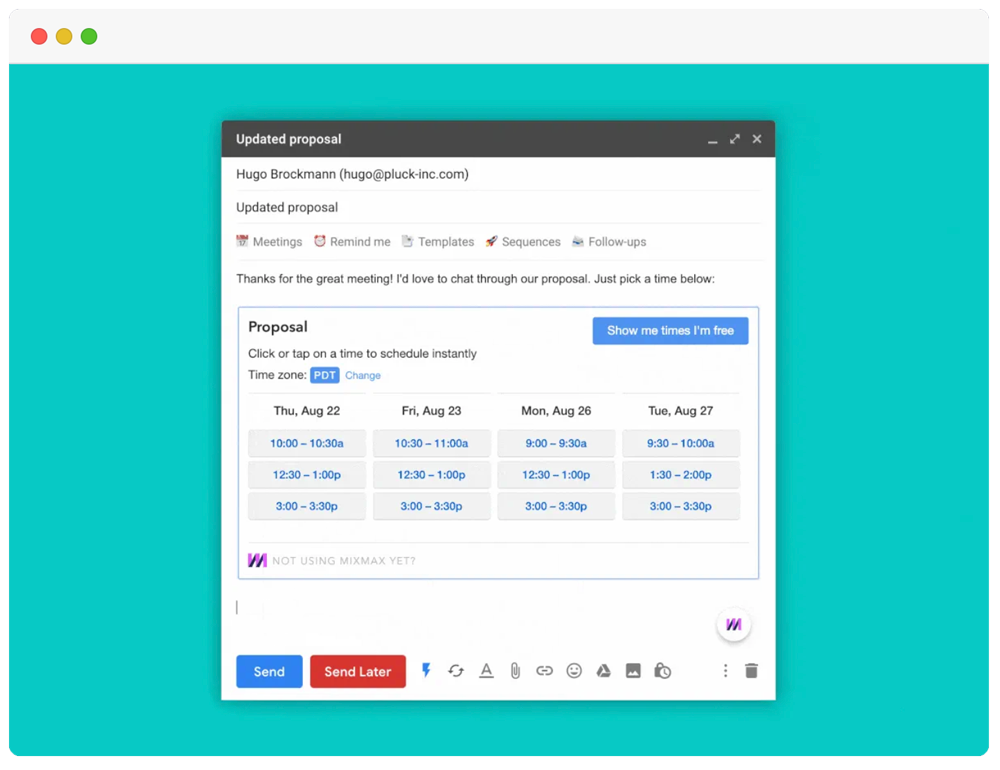
I live in email. Specifically, Gmail. And COVID has made email even more of my life. While my favorite way to be with people is in person, email is my most common method of communication.
Trying to manage bunches of ongoing projects and relationships from Gmail leaves a few missing pieces of efficiency, and Mixmax steps in to solve that. I love the ability to easily sync my calendar and send out meeting invites or polls directly from Gmail. It handles both group or one-on-one meetings well, integrating with Zoom and Hangouts, too. The screenshot above is something I use alllllll the time - a quick opening of my calendar, clicking of 6 or 7 openings, and insert them all in an email back. The other person just clicks which one works for them, and the event is added to both of our calendars. It works well with groups, too.
Mixmax also has a powerful mail merge email functionality it calls "Sequences." This lets you import a csv of emails (and any other info), and send out emails en masse. You can even add separate conditional follow ups (if no response in 3 days, send stage 2).
I use Sequences often for various use cases. Here's one: the next annual gala is coming up, and we had 43 table sponsors at the last one. I import a .csv of all those sponsors, add two sentences to the csv under a "personal note" column (e.g., "I read your new book - it's amazing! Loved the bit about using balsamic vinegar as an analogy for how we work together. Is Erin still growing her tech company?"). Then I send out a "We're getting ready for the 2021 gala!" email which feels personal because of those couple personal sentences, and use that as my first touch point to start the ball rolling on 2021 sponsorships.
Mixmax has many other features, like email templates (maybe 2 paragraphs you always write of what your org does, or links you find yourself pasting often, or instructions on how to register for an event, etc). Smart reminders (bring this email back in 3 weeks if no response, etc) and email tracking (see open details) add to the functionality.
It's annoying I lose all this functionality while mobile, which is Mixmax's biggest miss right now. That's a tough cookie to crack for them (without building an entire mobile email client, which would be such scope creep), so I don't see it being addressed anytime soon. For now I do my majority of "work" email on the laptop, and for years it's worked out fine that I lose that functionality while on the go.
And that's the sum of it. The way we structure our technology at Beat Childhood Cancer.
Some "almost made it" considerations which are more personal than organizational everyday-use solutions are:
- Adobe Creative Cloud. I use Photoshop and Illustrator for design and editing.
- Contacts+ for managing contacts across platforms and in-Gmail goodness